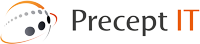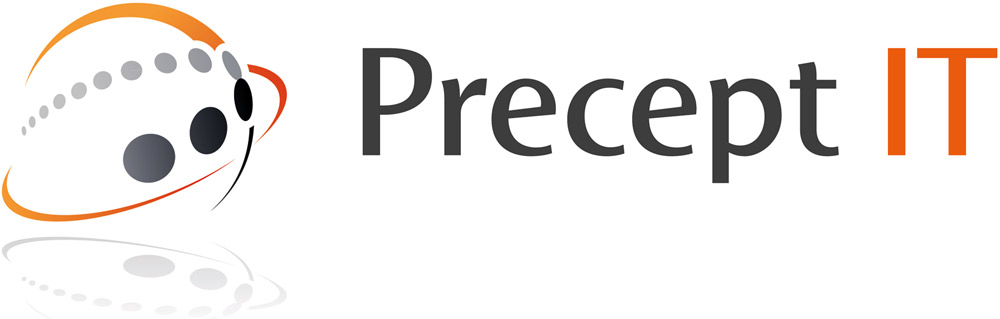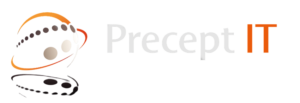Our Cookies Policy
We use cookies to enhance the functionality of the website by storing your preferences, for example. We also use cookies to help us to improve the performance of our website to provide you with a better user experience.
By visiting this website and viewing this information you agree for Precept IT to set the relevant cookies. Further information is detailed below to enable you to disable cookies or contact us for further information. Our cookie policy is defined to allow our users access to informed decisions on their online choices.
Other
There are a number of other browsers available that will all have their own unique way of setting cookies, for assistance with these individual browsers please refer to their help section
Further Information
Further general information about cookies is available at All About Cookies.
For further information about Google Analytics please see here.
To prevent tracking by Google Analytics across all websites visit here.
If you would like to find out more about advertising networks and affiliate programmes and how cookies are used for these purposes, please visit here.
We don’t sell the information collected by cookies, nor do we disclose the information to third parties, except where required by law (for example to government bodies.) To view our complete privacy policy please contact us.
The cookies below are used on this site PreceptIT.com
| Cookie Name | Purpose | Duration |
|---|---|---|
| Server ID | To allow correct functionality of our site on our network | Removed once you close your browser |
| Google Analytics | To allow us to measure traffic and visitor number to our website | Please see Google’s own guide to their analytics cookies here and their options for opting-out here. |
How can I check if cookies are enabled?
Be aware that if you disable cookies it will not be possible to place an order on the Precept IT website.
Internet Explorer
1-Click on ‘Tools’ at the top of your browser window and select ‘Internet options’ , then click on the ‘Privacy’ tab
2-Ensure that your Privacy level is set to Medium or below, which will enable cookies in your browser. Settings above Medium will disable cookies.
Google Chrome
1-Click on ‘Tools’ (or the spanner icon) at the top of your browser window and select Options or Settings
2-Click the ‘Under the Hood/Bonnet’ tab, locate the ‘Privacy’ section, and select the ‘Content settings’ button
3-Now select ‘Allow local data to be set’
Safari
1-Click on ‘Safari’ at the top of your browser window and select the ‘Preferences’ option
2-Click on ‘Security’, then ‘Accept cookies’ and select ‘Always’
Firefox
1-Click on ‘Tools’ at the top of your browser window and select Options, then select the Privacy icon
2-In the first drop down menu labelled ‘Firefox will:’ select ‘Remember History’
Other
There are a number of other browsers available that will all have their own unique way of setting cookies, for assistance with these individual browsers please refer to their help section of each browser in question.
If you have any questions regarding our use of cookies on this website please contact [email protected] with your query otherwise please write to us